Interactive Brokers is one of the most popular choices among active traders. Their coverage is outstanding and their trading platform is constantly embraced by professional traders.
Kinfo works great with Interactive Brokers! The integration enables end-users on the Interactive Brokers platform to track their trading performance in a meaningful way using both the mobile app and web version of kinfo.
The kinfo – IB integration enables timestamp on trades for detailed intra-day trade analysis and 4 years of history.
Linking guide
Interactive Brokers has multiple ways of integrating with third-party platforms. Kinfo uses Interactive Brokers reporting services.
This guide will show you the necessary steps to enable flex reporting in the IB portal and
1. Request to enable kinfo integration in IB
This is done by sending an email to reportingintegration@interactivebrokers.com
The easiest way is to let kinfo send a preformatted email on behalf of you. This is done by a button on the web or in the app after selecting Interactive Brokers under Broker Integrations
You will get cc on the email sent and a reply back from IB
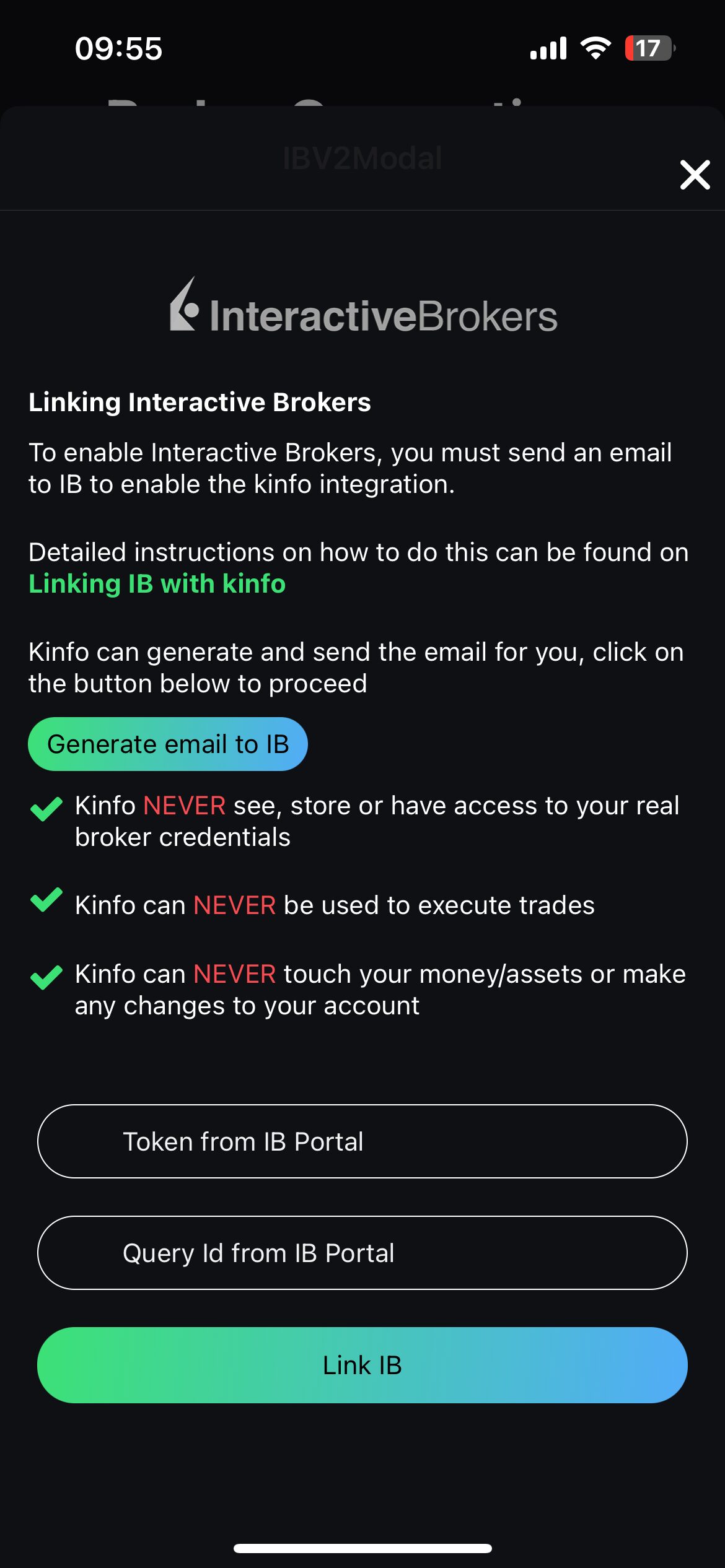
Click on Flex Web Service under Account Reporting.
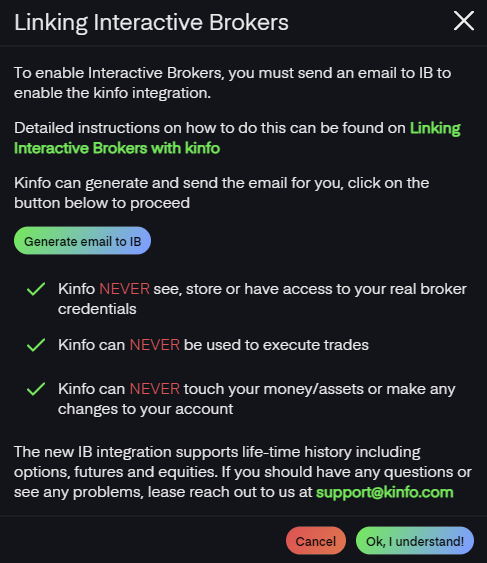
If you want to send the email yourself
- Send an email to reportingintegration@interactivebrokers.com
- Include in the message that you would like to enable the kinfo integration with the reference: CUSTREPORT-5989
- Include your account number in IB
- Include that you want the account to be backfilled since inception
- Make sure the email is sent from the address registered in IB
2 Wait for IB to respond
IB usually replies back within a day.
Enabling the integration gives immediate access to previous day data but may take a another day to get backfilled since inception.
Take note if the account has been backfilled or is scheduled to be backfilled the next day
Proceed with linking only after the date when backfill is completed
3 Linking in kinfo
When the integration is enabled you will find a Query Id and a Token in IB Portal
In IB Portal, Navigate Performance & Reports > Statements > Third-Party Reports > Third-Party Data Feeds
Find the Token and Query ID as shown below
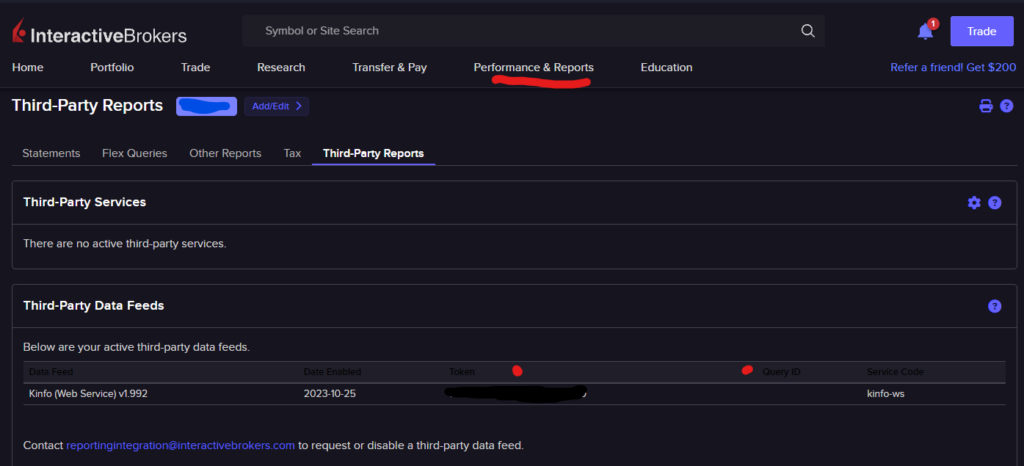
you are now ready to link your account in kinfo.
After clicking in Interactive Brokers under Broker Integrations, enter the Token and Query Id from IB Portal
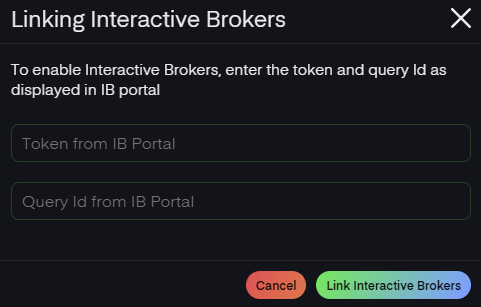
The initial sync may take several minutes to complete depending on how long the account has been active and how many transactions there are.
The sync will run in the background and update metrics once completed.
Important info about weekends
IB system don´t run on weekends which means Friday trades will be available Monday morning.
3 Track your trading performance
If you completed the steps above your Interactive Brokers account should be linked to kinfo and the platform will start tracking your trading performance.
Performance for Interactive Brokers is tracked from the time you linked and1 year retroactively.
Trades & performance are tracked based on closed out trades and when corresponding buy & sell transactions can be found. If you suspect any errors or have any questions, feels free to reach out on support@kinfo.com
Good luck with your trading!